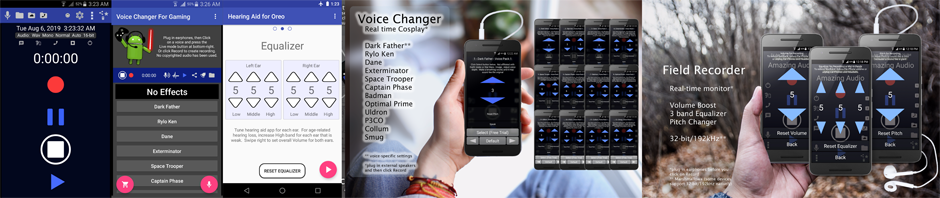Hearing Aid for Oreo app for Oreo 8.0 devices:
Hearing Aid for Oreo app for Oreo 8.1 and above:
Hearing Aid for Oreo uses a new audio engine available on Android Oreo 8.0 (and 8.1) to create the lowest latency hearing aid type app on Android.
Use the above links, or just search Google Play for: Hearing Aid for Oreo. It will show the paid and free versions of the app. First try the free version of the app, and only download the paid version once you are sure it work well on your device.
Issues on some Oreo 8.0 devices:
While the new audio engine was supposed to be available for Oreo 8.0, it unfortunately had a bug. Although this bug was fixed by Google, many manufacturers shipped Oreo 8.0 with the bug. As a result nearly half the Oreo 8.0 devices (including Samsung, Xperia etc.) will crash. While for many Oreo 8.0 devices (like OnePlus 5T running Oreo 8.0) the app will work well, because it includes the bug fix.
Oreo 8.1 do not have this bug, and so all Oreo 8.1 devices should work well.
If you are running Oreo 8.0 and the app crashes on your device, urge your device manufacturer to update to Oreo 8.1, to get the full benefits of the new low latency audio engine in Oreo.
The app is TalkBack friendly, so blind users who use the TalkBack screen reader can use the app with ease.
The app is not a replacement for professional hearing aid tests and the devices that a trained audiologist will prescribe. However, if you wish to experience what an app could do, you can try the app.
Ideally you will plug in earphones or a headset to listen. The app allows you to choose whether to use device microphones or headset microphones, or to output to headphones or the device speakers. Default settings will use headset microphone and headset earphones – and will give the lowest latency. Using the device microphones will also give good latency.
There are three screens:
– Volume – which allows you to raise the overall volume up and down
– Equalizer – which allows you to customize a 3-band equalizer for the left ear, and a 3-band equalizer for the right ear. So a user can customize the equalizer for each ear separately.
– Settings – this allows you to set the Recording device and Playback device. Best results (lowest latency) with headset plugged in and using default settings. However, you can also try switching Recording device to built-in microphone, which should also give good results.
Google Play Description
Hearing Aid for Oreo uses audio capabilities of Android Oreo 8.0 to deliver lowest-latency, fastest-response Hearing Aid app on Google Play!
– Use headset or device microphones
– Listen on earphones or device earpiece/speakers
– Uses Oreo low latency audio for a practically usable Hearing Aid app!
– Runs in background, even with screen off!
– Tested: 10 hour continuous use on single battery charge (Nexus 4 – Oreo 8.1)
– Easy swiping between Volume, Equalizer and Settings screens
– Use Volume screen for overall volume setting
– Boost Hi-Band on Equalizer to compensate for age-related hearing loss
– Use Settings screen to choose which microphone and speaker to use.
– TalkBack friendly for blind users
DISCLAIMER: Not a medical device. Get hearing tested, and use devices prescribed by professionals. If you lack access to a professional hearing aid device, you can try this app to explore how apps can improve speech comprehension.
When you first use the app, be careful not to increase volume too high. Volume can be adjusted using your Android volume buttons. But if you don’t want to change your Android volume levels, you should use the Volume screen to set overall volume depending on the environment you are in, and use the Equalizer screen to customize for each ear.
Age-related hearing loss
Age-related hearing loss usually affects the high frequency range of hearing. Hearing aid devices can compensate for this by increasing the volume on the Hi-Band. This can improve comprehension of fricative sounds like ‘t’ and ‘sh’ (‘show’ and ‘sow’ or ‘table’ and ‘cable’ are often confused, if you have age-related hearing loss).
However, hearing loss may not always be at the high-frequency end, and may affect younger people as well. Which is why testing is important, to figure out which frequency bands require boosting to compensate for the specific hearing loss in each ear. The Hearing Aid device is then programmed to boost the frequency bands which require compensation.
This app provides a simple 3-band Equalizer. Since it only has 3 volume settings to adjust, it may be easier for users to judge which settings work better for them. Usually for age-related hearing loss, you will improve comprehension by boosting the Hi-Band on the Equalizer. Other users may prefer other settings.
Earphones/headset, Lapel mic, or device microphone
Use earphones or headset for best results. In a pinch, you can use the Android device’s built-in earpiece to listen, while using the same device’s built-in microphone – however, this approach will lead to feedback at higher volumes (the device microphone will hear the output of the device’s earpiece or speaker, which is a feedback look, which creates an unpleasant whine sound). If you use an external lapel microphone, then you can use the built-in earphones on device to listen.
It is best to use earphones to listen, while using the device microphones to record. Or use a lapel microphone, or USB microphone for better quality. Whichever configuration you choose, test for latency – some combinations give lower latency (better) than others. Usually this will give the lowest latency: using a headset (with built-in mic) or plugging a Y-splitter into the android earphone jack, and plugging in separate earphone and separate microphone into the Y-splitter.
Bluetooth headsets can be used, but usually have much higher latencies (bluetooth latency is high on android), so may be more confusing to use.
Low latency / Fast response (Oreo Audio)
This app makes use of the audio improvements in Android Oreo.
If you like the low latency quality of the app, please support by purchasing the app.
If you paid for the app, but are not satisfied, please click Menu – Contact to e-mail us for a refund. Or e-mail us at: amazingaudiomp3recorder AT stereomatch.com