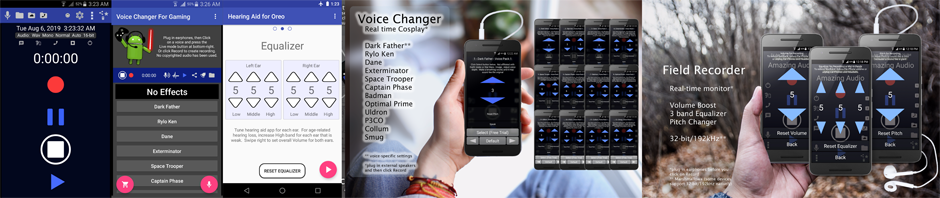Search Google Play for ‘Voice Changer for Cosplay’, or click the link below:
Beta users: click Leave to leave Beta program, before rating/comments will be visible.
This is a high-quality 14-voice Real-Time Voice Changer for Cosplay (now with Noise Gate filter button). It can run in the background, or with screen off. Run voice changer on Android device, and output to other devices (click Help – Gaming/Cosplay for detailed instructions/diagrams):
– Noise Gate: Use as a low-cost low-latency Noise Gate filter for live Podcasting/Broadcast (with/without voice changing). Some voices benefit from Noise Gate (Venomous, Exterminator).
– PC gaming line-in: use AUX cable
– PS4 gaming controller: use AUX and Y-splitter. Use as USB mic to PS4 is easier (see Help – Gaming/Cosplay).
– XBox gaming controller: use AUX and Y-splitter (see Help diagrams).
– Cosplay: use Y-splitter (for lapel mic/external speaker). Click Help – Gaming/Cosplay for mic/speaker suggestions.
– Mobile Gaming: use AUX and Y-splitter (see Run on separate device)
– Phone Calls/Skype/WhatsApp voice chat: use AUX and Y-splitter (see Run on separate device)
Run on separate device: You need to run mobile game on separate device, because Android does not allow two apps on same device to use mic/input at same time (you also cannot pipe audio from a voice changing app to another app/game on the same device). For voice changing over phone/voice chat, also need a separate device (smart/dumb phone).
TEST: First plug in earphones, and then click Record (red) or Live (mic icon) button. You will hear yourself in earphones. This happens because the Settings – Output Settings – Listen to Recording (Headset) setting is On by default. If you plug earphones after clicking Record, it will not mirror to the earphones (this is done for efficiency reasons).
Force output: If an AUX cable or Y-splitter is not being recognized as a ‘headset’ by android, click Settings – Output Settings – Listen to Recording (Always) and turn it On (it is off by default). Make sure something is plugged into earphone jack, otherwise there will be audio feedback (screeching sounds) when click Record/Live.
Click on a voice to change instantly between voices, or click on No Effects for no effects:
– No Effects
– Dark Father (not affiliated with Darth Vader)
– Rylo Ken (not affiliated with Kylo Ren)
– Dane (not affiliated with Bane)
– Exterminator (not affiliated with Daleks)
– Space Trooper (not affiliated with Stormtroopers)
– Captain Phase (not affiliated with Captain Phasma)
– Badman (not affiliated with Batman)
– Optimal Prime (not affiliated with Optimus Prime)
– Uldron (not affiliated with Ultron)
– P3CO (not affiliated with C3PO)
– Collum (not affiliated with Gollum/Smeagol)
– Smug (not affiliated with Smaug)
– Brog (not affiliated with the Borg)
– Venomous (not affiliated with Venom)
We disavow any and all affiliation with these character voices. They are the property of their respective owners. Using Dark Father, with some voice acting effort, you can mimic a voice that sounds like Darth Vader.
Each voice is individually customisable: You can create entirely new voices by simply adjusting the Pitch and Modulator settings for each voice! For example, you can use the Venomous voice to make a Lion’s roar type voice.
Click Reset to reset settings for that voice, or click Settings – Reset Settings to reset everything back to default settings.
Press Speak button to listen to samples that were created with the app. No copyrighted audio samples have been used.
DISCLAIMER: no copyrighted audio is used by the app.
Click Contact to get help via e-mail.